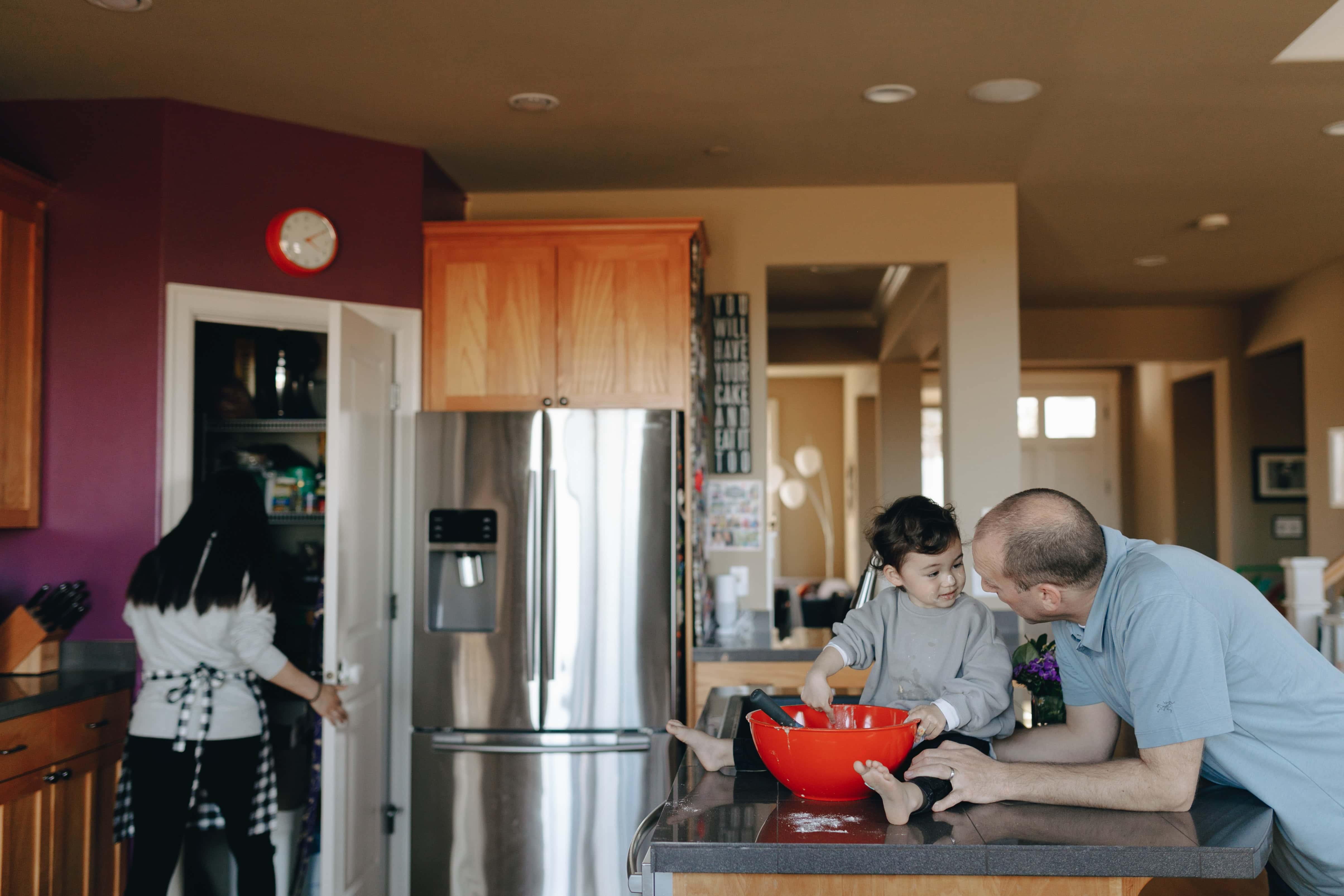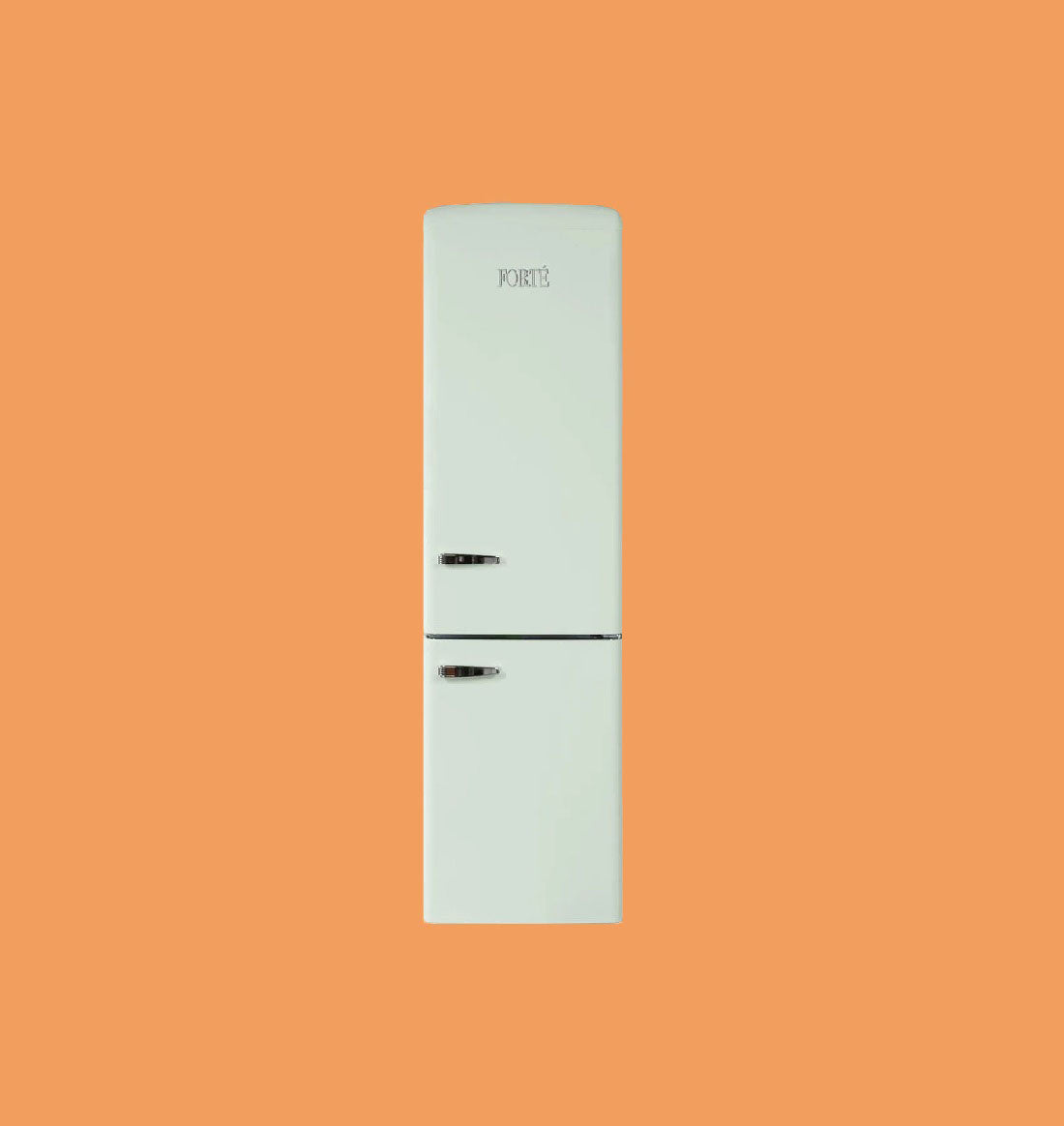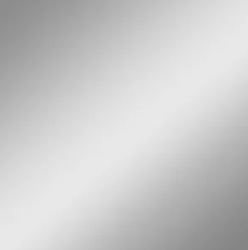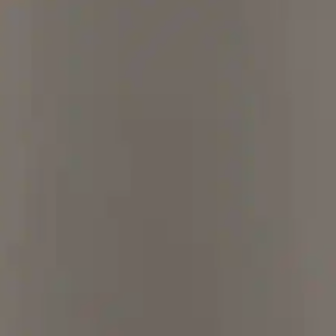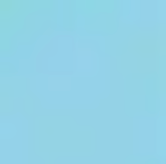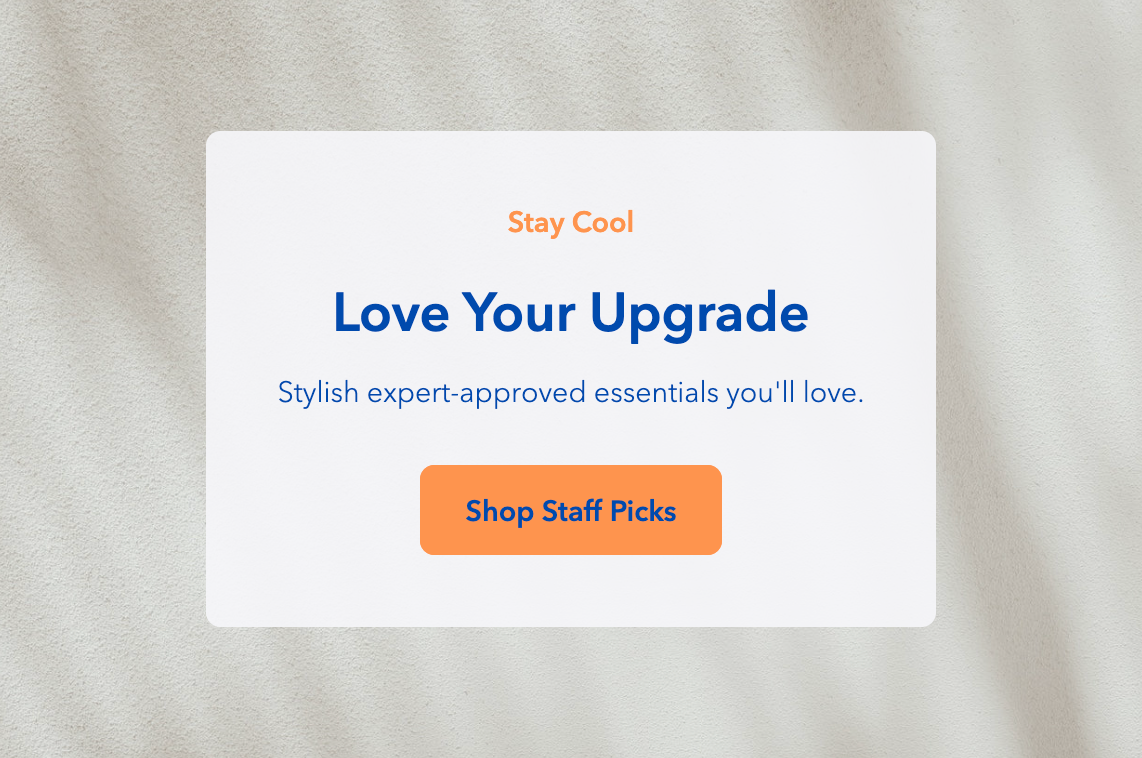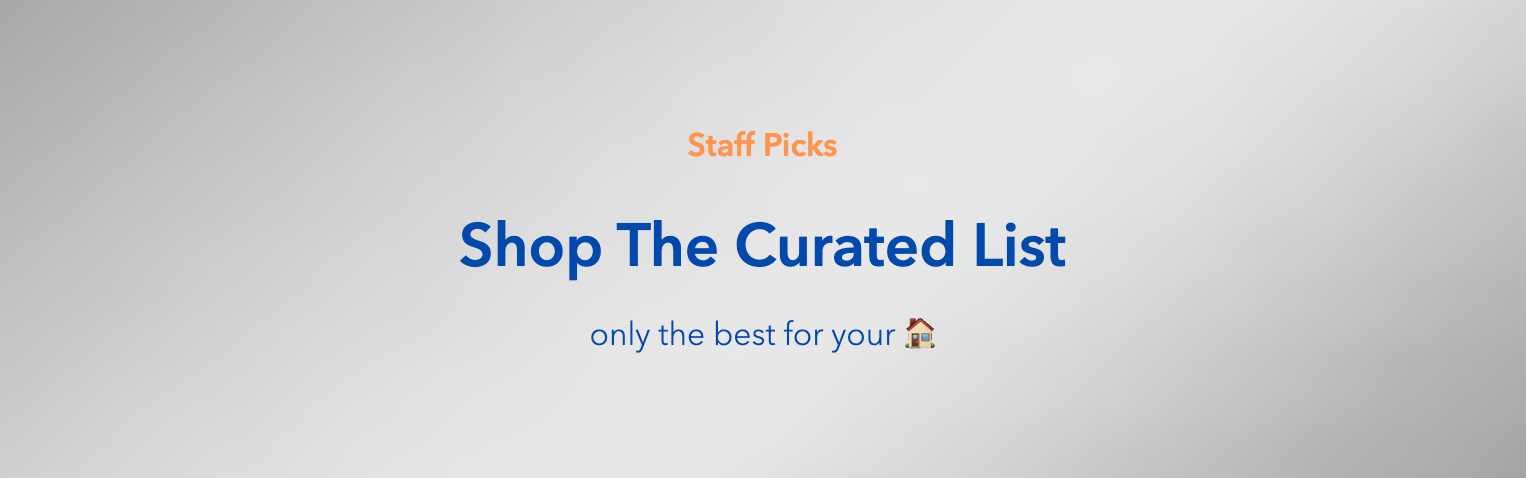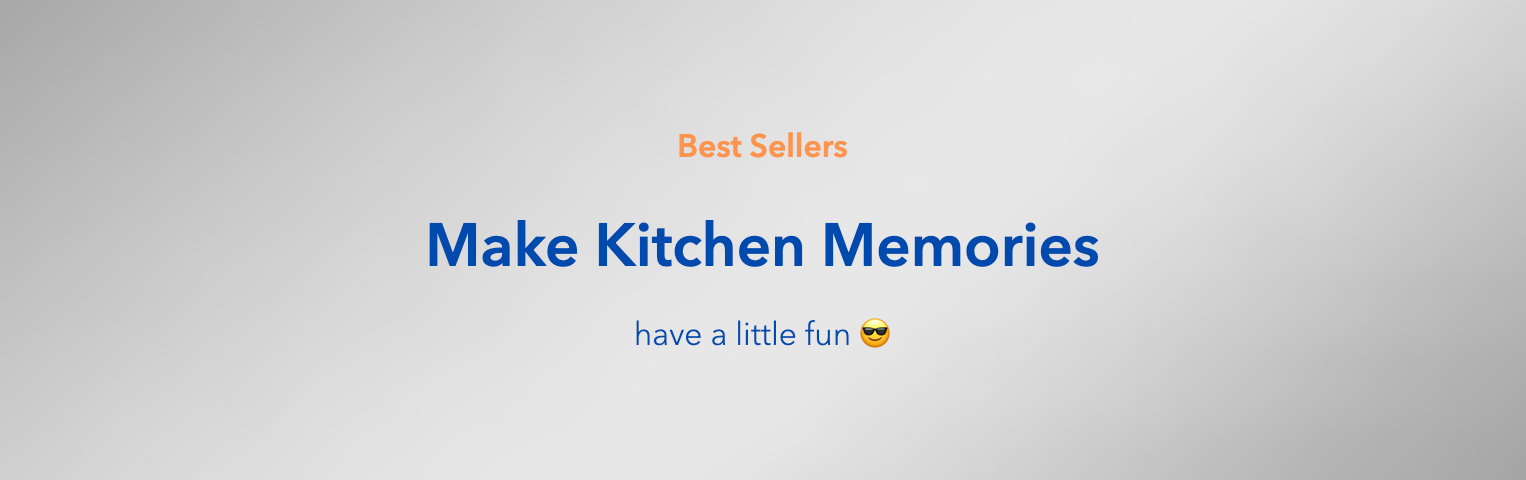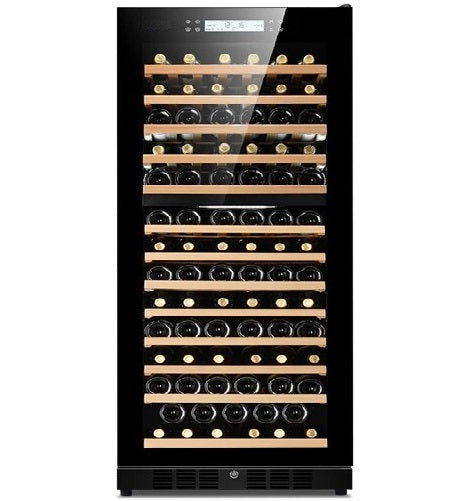Free Shipping Nationwide
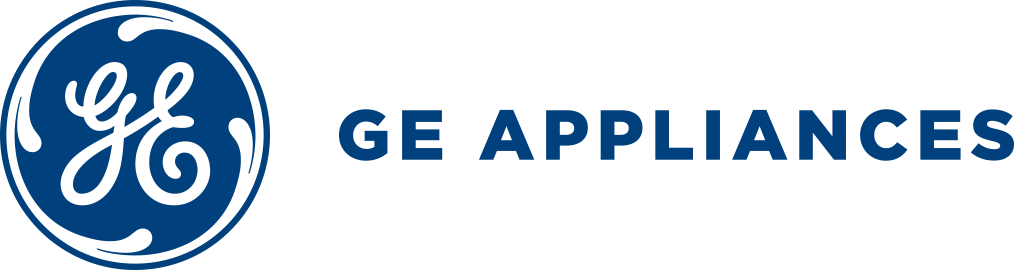

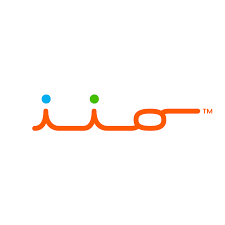
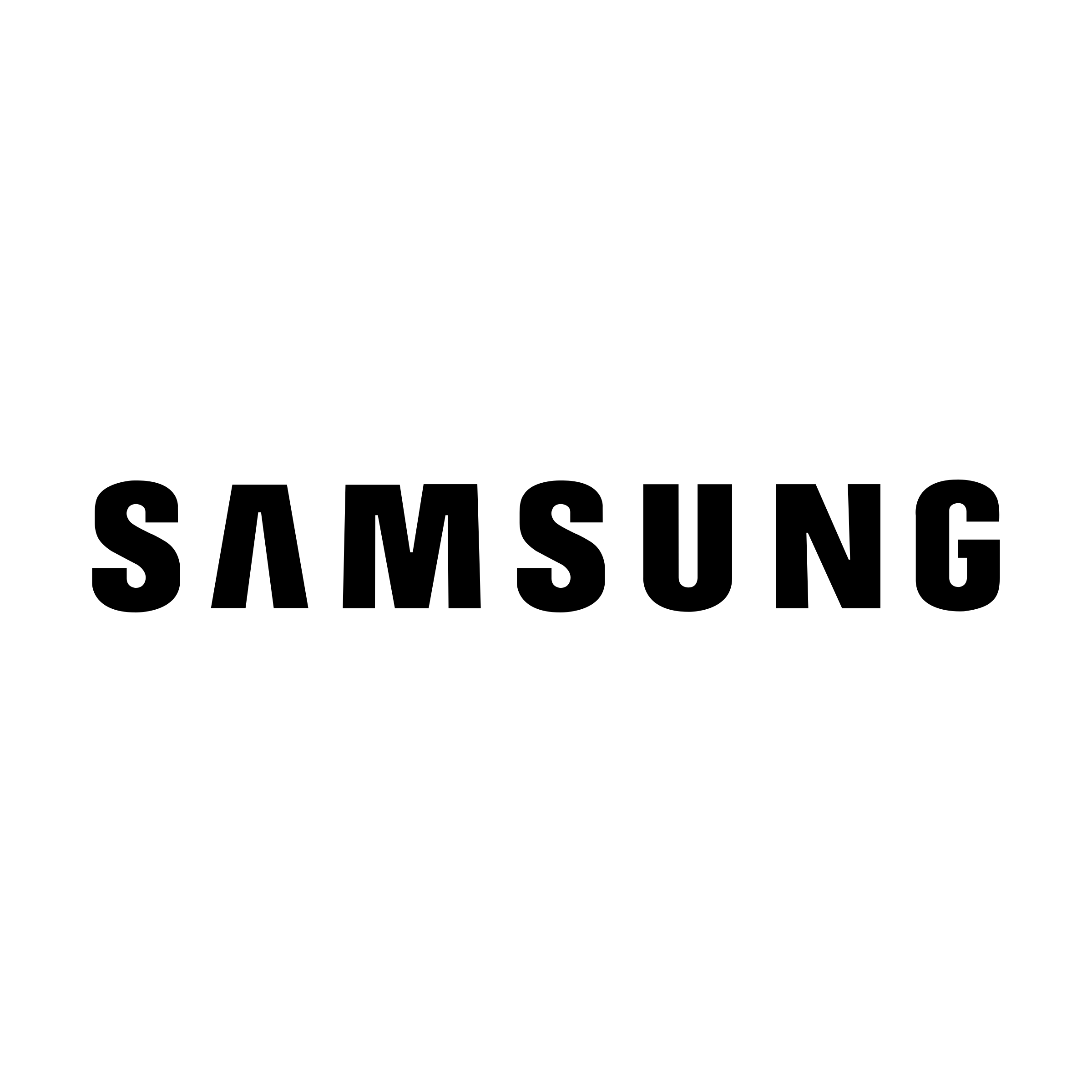
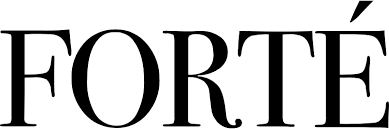

Fridge Types
Shop Refrigerators
Top Freezer Refrigerator
Bottom Freezer Refrigerator
Counter Depth Refrigerator
Side by Side Refrigerator
French Door Refrigerator
Retro Fridge
Apartment Size Refrigerator
Outdoor Refrigerator
Garage Refrigerator
Built In Refrigerator
Undercounter Refrigerator
Office Refrigerator
Freezerless Refrigerator
Top Freezer Refrigerator
Top Freezer Fridge has a classic design with the freezer compartment at the top and a separate door for the refrigerator below.
Bottom Freezer Refrigerator
Bottom Freezer Fridge has a design with the freezer compartment located at the bottom, with easy access to fresh foods.
French Door Refrigerator
French Door Fridge has two side-by-side doors that open outwards. It offers a spacious storage and easy access, perfect for large families.
Side by Side Refrigerator
Side By Side Fridge comes with two doors that open outwards. The fridge and freezer compartments are located beside each other.
Counter Depth Refrigerator
Counter Depth Fridge is shallower than standard refrigerators. It aligns with countertops to create a built-in look, to maximize your space.
Retro Fridge
Retro Refrigerator is a statement piece that adds a touch of nostalgia to any kitchen. Vintage refrigerator inspired, with modern functionality.
Apartment Size Refrigerator
Apartment Size Fridge is a compact refrigerator designed for smaller living spaces. Offering sufficient storage while taking up less room.
Top Freezer Refrigerator
Top Freezer Fridge has a classic design with the freezer compartment at the top and a separate door for the refrigerator below.
Bottom Freezer Refrigerator
Bottom Freezer Fridge presents an ergonomic design with the freezer compartment located at the bottom, with easy access to fresh foods.
Garage Refrigerator
Garage Fridge is specifically designed for garage spaces, offering reliable cooling and storage for beverages and extra groceries.
Refrigerator Finishes
Freezer Types
Deep Freezer
Deep Freezers feature a horizontal design with a top-opening lid, providing ample space specifically for bulk freezing and long-term food storage.
Upright Freezer
Upright Freezers boast a vertical design with a door on the front, allowing for space-efficient organized storage and convenient access to frozen items.
Chest Freezer
Chest Freezers offer deep, spacious storage, making it perfect for large families to empower them to stock up on frozen essentials.
Small Chest Freezer
Small Chest Freezers provide compact yet ample storage, ideal for smaller households or as an additional freezer space.
Garage Freezer
Garage Freezers allow you to stock up on frozen goods and bulk purchases, ensuring easy access right in the comfort of your garage.
Undercounter Freezer
Undercounter Freezers are a space-saving marvel, making them a discreet yet invaluable addition to small kitchens and big kitchens alike.
The Best Brands In The World
On The Way
Enjoy, Shipping Is Free

On The Way
Enjoy, Shipping Is Free
Delivered straight to your home, no worries.
Office drop-off available.
White glove shipping upgrade with full-size refrigerator and freezer purchases.
More time to spend with your furry 🐶 family members.
Certified easy peasy.
Chilly Drinks
Ice cold drinks are the epitome of refreshment, offering an escape on hot days. Me time, get-togethers and homebody hangouts are destined to be cooler.


Beverage Cooler
Beverage Coolers are the go-to solution for keeping your drinks chilled and ready to serve. Host lively gatherings or simply have a refreshing beverage at arm's reach. Make every sip a delightful experience.
Kegerator
Kegerators are the embodiment of at-home draft beer enjoyment with a chilled and ready-to-serve solution for beer enthusiasts; whether in your man cave, garage, or kitchen, they turn any gathering into a good time.
Cool Specialty Options
Be Ready For The Fun Moments
Ice Maker
Ice Makers are a game changer in any entertainment space, ensuring you have a steady supply of crisp ice cubes ready to elevate all your tasty beverages.
Wine Fridge
Wine Refrigerator makes even spontaneous gatherings more impressive with perfectly chilled vintages ready to be uncorked with your buddies.
Beer Fridge
Beer Refrigerator is perfect for cold brews, casual hangouts, and turning every game day into a refreshing sports celebration with your friends and family.
Free Shipping Nationwide